A common query among Mailchimp users is "How to attach a Pdf in Mailchimp?
In Mymoneytrees, the team is always looking for ways to answer subscribers' questions, so we have put together this blog post answering this question in a step-by-step guide.
"How to attach a Pdf in Mailchimp: Add files to Mailchimp Email 2023".
Email Marketing has become an integral part of modern business.
Email Marketing platforms, such as Mailchimp and Campaign Monitor, allow you to nurture and monetize your subscribers in an organized, methodic fashion.
How do I attach my Pdf file (or any other files)?
Over the years, We have gotten used to sending emails using email clients such as Gmail and Outlook.
Often we want to add additional information that would take way too much room in the email. So we send an email attachment.
But say you opened a new Mailchimp account and want to use Mailchimp to send files to your email list within an email campaign.
Quickly, you will realize Mailchimp will not let you send attachments, as you do in your usual email client.
Mailchimp does not support traditional mail attachments. It could cause email client software to block your email, slow pdf delivery (or any other file), or both.
Instead, when you run a Mailchimp campaign, Your pdf file has to be securely hosted by Mailchimp, your website, or another hosting service such as Google Drive. Then you share the download link within the email message.
Mailchimp File Hosting Guidelines
Mailchimp is very particular about the kinds and sizes of files, you can host with Mailchimp file manager. Don't worry, a PDF file is one of the allowed types.
You upload the files to your Mailchimp account and then share them with your email list.
- 1Images cannot be larger than 1 MB and other types must be smaller than 10 MB
- 2File Hosting does not allow ZIP files with unsupported file types.
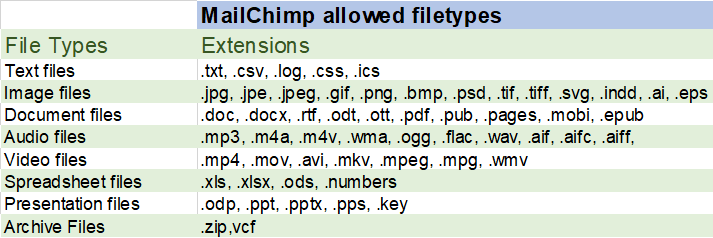
There are no size or type limits for files hosted on your WordPress website or external storage such as Google Drive, AWS, or DropBox.
How to Upload and share a file in the Mailchimp campaign builder
If you want to share an attachment within an email template, You need to have it hosted somewhere. If you have a link for external storage, go straight to step 2. Otherwise, check out step 1.
See how you can upload your pdf attachment to your Mailchimp content studio.
1.- Upload file to MailChimp hosting.
On your Mailchimp dashboard, you will see a vertical menu to the left. Click on the Content tab. When it drops down, click again on the My Files option. Once the page opens, you can see up to the right a blue “Upload” button and a down arrow.


Clicking the button allows you to upload from your local hard drive.
Clicking the down arrow allows you to add to your Mailchimp storage from a URL.

2.- How to add the sharing link to the email body in your Mailchimp campaign.
After you upload a file to Mailchimp, a unique URL is set up for you.
Add this, or any other sharing link, to your campaign.
To add a file to your email campaign in the new builder, follow these steps:
1 In your dashboard, choose the "All Campaigns" option.
2 Then click on the campaign where you want to attach your file.
If You don't have any campaign available, Create a new one.
3 In the Content section of the campaign builder, click Edit.
4 You can link to a file by highlighting existing text or selecting a button or an image.
If you don't have any of those in the body of the campaign, create a new one. Pick among the options in the panel to the left: heading, paragraph, image, button, or logo.
5 Click on the link icon on the toolbar. For adding links, the editor for Macs also supports keyboard shortcuts. To open the Text Link pop-up modal on a Mac, highlight the text you want to link, then press CMD+K.
6 Click on the link icon. Then select File in the dropdown menu.
You can then upload a file from your local storage, or choose a file already hosted in your Chimp account.
After the file uploads, Chimp automatically creates the URL for your file. Click and Save.
Every subscriber can then download your pdf document. You can see how many contacts opened the file in your campaign report.
How to attach a Pdf in Mailchimp: Summary
The Mailchimp integration does not allow traditional email attachments within campaign emails. However, it provides easy, clean methods for your subscribers to link to any files.
You can share any resources without any constraints.
Questions and Answers
Q. How do I attach a PDF file to an email in Gmail?
Answer
1. Open the compose window of the email you are going to send your PDF in, and click on the attachment icon that resembles a paper clip.
2. Choose the PDF you want to upload as an attachment from your local drive and click “Open”.
3. Choose the PDF you want to upload as an attachment from your local drive and click Open
4. Your PDF file is now attached to your email. You are ready to send.
Q. Can you attach a PDF to an Active Campaign email?
A. Active Campaign does not recommend attaching files directly to emails. It avoids multiple deliverability issues.
Instead, it recommends hosting the file in a third-party storage service like Google Drive. Then share the link within the body of your email.

